Info
This is the first part of the personalized development environment series
Prerequisites
The reader of this guide needs to know the basics of:
- Vim motions and keys
- opening and saving files in Vim
Abstract
The pde series is intended to provide a simple guide for a new neovim user to learn about configuring the editor.
The series will cover:
- neovim config with lua
- config setup and dir structure
- must have plugins and their configurations i use
- language servers
- fuzzy finders
- theming with lualine, bufferline
This part covers:
- neovim config with lua
- options
- first plugins
- plugin options
- custom keybindings
- config setup
- config dir structure
More info:
Installing
To install read the neovim wiki.
Hint: If you are on a linux system use your package manager to install neovim:
1sudo pacman -S neovim
2sudo apt install neovimHint 2: For windows I’d recommend installing scoop in the powershell and using it to install neovim
1# allow executing remote scripts
2Set-ExecutionPolicy RemoteSigned -Scope CurrentUser
3# install scoop
4irm get.scoop.sh | iex
5# install neovim using scoop
6scoop install neovimConfig
Neovim can be configured using Vimscript1 or Lua2 - I’d recommend the second option over the first, simply because Lua is a real programming language which also is:
This guide will use Lua, due to the fact that I noticed significant performance improvements using lua instead of vimscript.
Config guide
Config path
Config paths differ on windows compared to those on a unix system. I use Windows sometimes, therefore I included the following windows guide additionally to the unix guide.
Configuration paths for Neovim, more info here:
Windows:
C:\Users\<username>\AppData\Local\nvimUnix:
$XDG_CONFIG_HOME/nvim~/<username>/.config/nvim
Config layout
1nvim/
2| coc-settings.json
3| init.lua
4|
5\---lua/
6 keybindings.lua
7 options.lua
8 plugin-options.lua
9 plugins.lua- Create the
nvimfolder - Create the
luafolder in the nvim folder - create the
init.luafile in the nvim folder - create the following files in the
nvim/luafolder:keybindings.lua: we will create new keybindings hereoptions.lua: general optionsplugin-options.lua: options for pluginsplugins.lua: specify plugins we need
Configuring
If any of the following options are not commented well enough, start neovim and run:
:help <option>
After each step save and reload the config using
:source %
- Open
nvim/init.luaand enter the following configuration:
1-- lua automatically adds all .lua
2-- files in the nvim/lua directory to the namespace
3
4-- order of import is relevant,
5-- plugins have to be installed before configuring them
6
7-- import the options
8require("options")
9-- import the plugins
10require("plugins")
11-- import the plugin options
12require("plugin-options")
13-- import the keybinds
14require("keybindings")- Open
nvim/lua/options.luaand enter the following configuration:
1-- bind variables
2local g = vim.g
3local o = vim.opt
4
5-- set the leader key to space
6g.mapleader = " "
7
8-- disable default file tree
9g.loaded_netrw = 1
10g.loaded_netrwPlugin = 1
11g.netrw_banner = 0
12g.netrw_winsize = 0
13
14-- enable line numbers
15o.number = true
16
17-- dont save buffers on closing them
18o.hidden = true
19
20-- enable syntax highlighting
21o.syntax = "on"
22
23-- disable wrapping chars which are out of the current view
24o.wrap = false
25
26-- set encodings
27o.encoding = "utf-8"
28o.fileencoding = "utf-8"
29
30-- more space for commands at the bottom
31o.cmdheight = 2
32
33-- enable better splitting
34o.splitbelow = true
35o.splitright = true
36
37o.conceallevel = 0
38
39-- indentation, 4 spaces for a tab
40o.tabstop = 4
41o.shiftwidth = 4
42
43-- automatically insert tabs
44o.smarttab = true
45
46-- replace tab with spaces
47o.expandtab = true
48
49-- indent blocks automatically
50o.smartindent = true
51o.autoindent = true
52
53-- enable tabline if a tab is there
54o.showtabline = 1
55
56-- dont show mode in the bottom bar
57o.showmode = false
58
59-- set updatetime to 50ms (updates every 50ms)
60o.updatetime = 50
61o.timeoutlen = 500
62
63-- enable better colors
64o.termguicolors = true
65
66-- better searching
67o.incsearch = true
68o.smartcase = true
69o.hlsearch = false
70
71-- disable backups
72o.backup = false
73o.background = "dark"
74
75-- display the current line different from the rest of the file
76o.cursorline = true
77
78-- disable swap files
79o.swapfile = false- Open
nvim/lua/plugins.luaand enter the following configuration:
1-- i use vimplug to manage my plugins
2
3-- this checks if vimplug is installed, if not install it
4vim.cmd([[
5if empty(glob('~/.config/nvim/autoload/plug.vim'))
6 silent !curl -fLo ~/.config/nvim/autoload/plug.vim --create-dirs
7 \ https://raw.githubusercontent.com/junegunn/vim-plug/master/plug.vim
8endif
9]])
10
11-- assign variable
12local Plug = vim.fn['plug#']
13
14-- in between this we call Plug to specify plugins
15vim.call('plug#begin', '~/.config/nvim/plugged')
16
17 -- display buffers and tabs nicely
18 Plug 'akinsho/bufferline.nvim'
19
20 -- color theme / sheme
21 Plug('folke/tokyonight.nvim', { branch = 'main' })
22
23 -- comment helper
24 Plug 'tpope/vim-commentary'
25
26 -- status line
27 Plug 'nvim-lualine/lualine.nvim'
28
29 -- file explorer
30 Plug 'nvim-tree/nvim-tree.lua'
31
32 -- icons for everything, file explorer, tabs, statusline
33 Plug 'nvim-tree/nvim-web-devicons'
34
35 -- automatically add "([ pairs if first one is typed
36 Plug 'jiangmiao/auto-pairs'
37
38 -- startup interface
39 Plug 'mhinz/vim-startify'
40vim.call('plug#end')- Open
nvim/lua/plugin-options.luaand enter the following configuration:
1-- set colorsheme
2vim.cmd([[colorscheme tokyonight-night]])
3
4-- bufferline config
5require("bufferline").setup{
6 options = {
7 -- only display tabs, hide buffers
8 mode = "tabs",
9 -- style for kitty terminal
10 separator_style = "slant",
11 -- display coc diagnostics
12 diagnostics = "coc"
13 }
14}
15
16-- nvim tree setup
17require("nvim-tree").setup()
18
19
20-- lualine setup
21require("lualine").setup{
22 options = {
23 theme = "palenight"
24 }
25}- Open
nvim/lua/keybindings.luaand enter the following configuration:
1-- helper for mapping custom keybindings
2-- source: https://gist.github.com/Jarmos-san/d46605cd3a795513526448f36e0db18e#file-example-keymap-lua
3function map(mode, lhs, rhs, opts)
4 local options = { noremap = true }
5 if opts then
6 options = vim.tbl_extend("force", options, opts)
7 end
8 vim.api.nvim_set_keymap(mode, lhs, rhs, options)
9end
10
11-- toggle the nvim tree sidebar with ctrl+b
12map("n", "<C-b>", ":NvimTreeToggle<CR>", {silent = true})
13
14-- move visual selection down with shift+J
15map("v", "J", ":m '>+1<CR>gv=gv")
16-- move visual selection up with shift+K
17map("v", "K", ":m '<-2<CR>gv=gv")Before and after
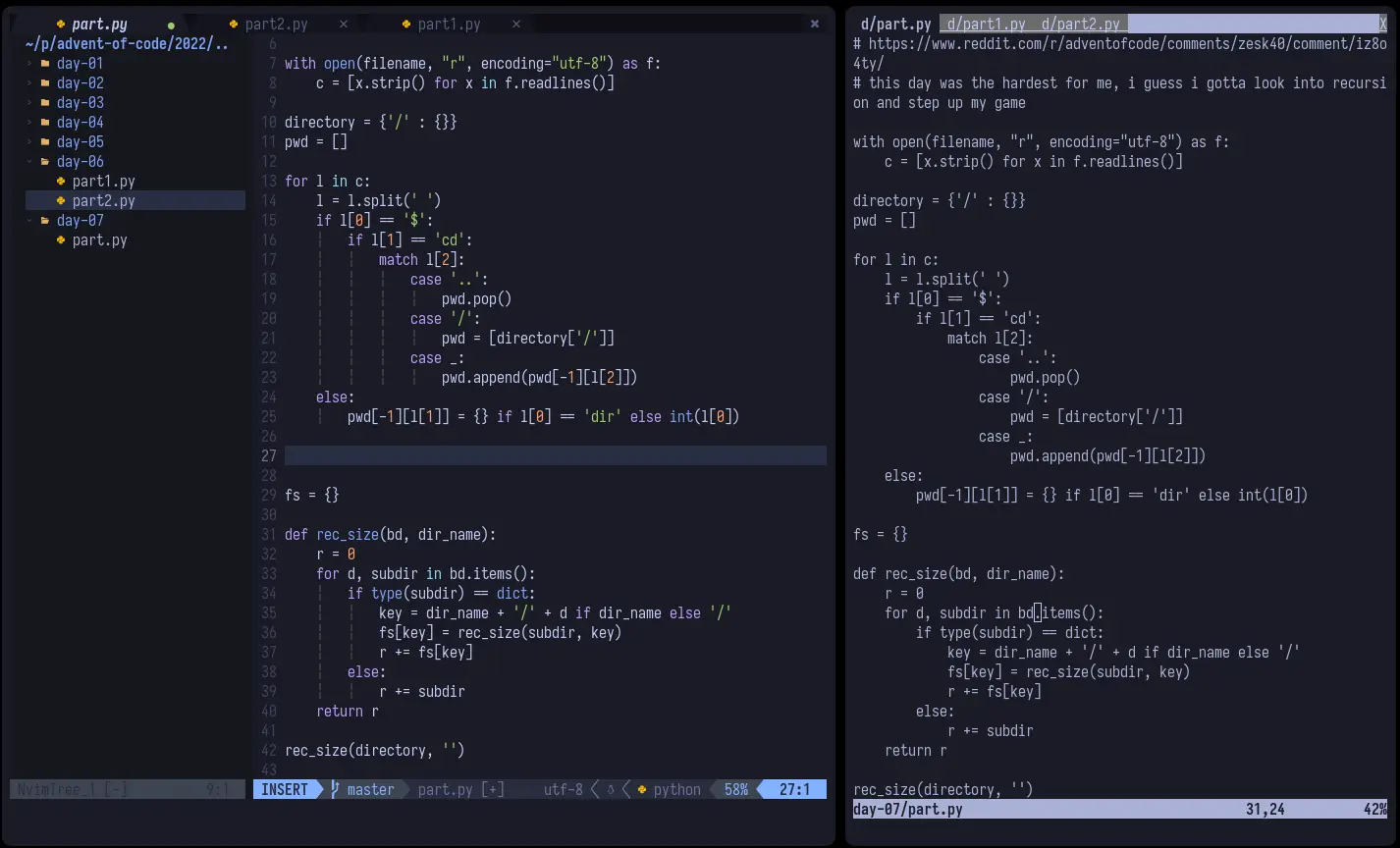 Left the now configured neovim, right the stock neovim
Left the now configured neovim, right the stock neovim
Foreshadowing
After setting the foundation by installing plugins, setting options and configuring keybinds we will move on to configuring language servers and fuzzy finders.
This and more in Part II and Part III.