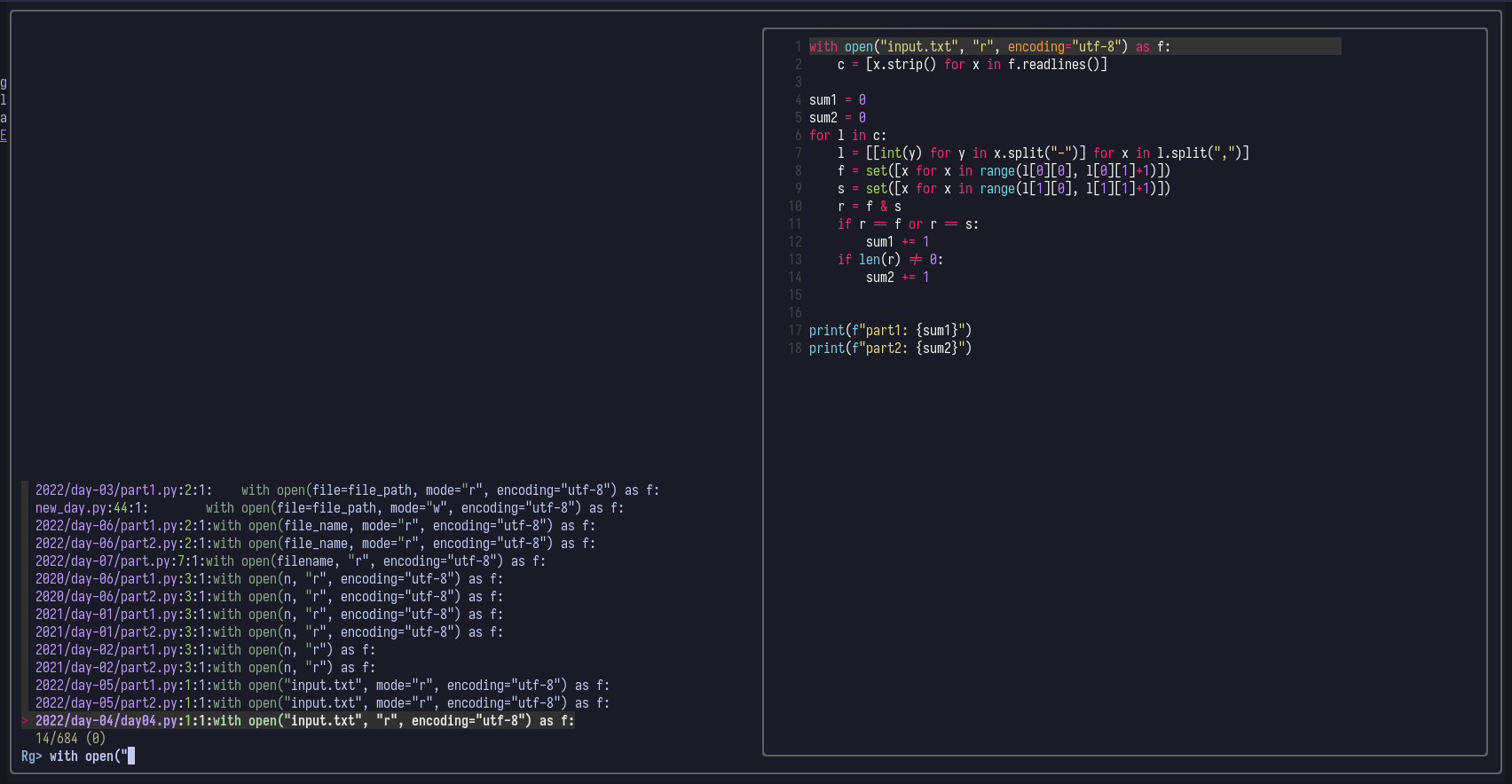Info
This is the third part of the personalized development environment series, every part depends heavily on the previous one
- Prev part: Part II
Fzf is a fuzzy file finder. It supports searching for files and searching for text in these files with a preview.
Installing
Warning
Requirements
To install fzf, add the following highlighted lines to your nvim/lua/plugins.lua:
1-- i use vimplug to manage my plugins
2-- this checks if vimplug is installed, if not install it
3vim.cmd([[
4if empty(glob('~/.config/nvim/autoload/plug.vim'))
5 silent !curl -fLo ~/.config/nvim/autoload/plug.vim --create-dirs
6 \ https://raw.githubusercontent.com/junegunn/vim-plug/master/plug.vim
7endif
8]])
9
10-- assign variable
11local Plug = vim.fn['plug#']
12
13-- in between this we call Plug to specify plugins
14vim.call('plug#begin', '~/.config/nvim/plugged')
15 -- fuzzy finder
16 Plug('junegunn/fzf', { ['do'] = vim.fn['fzf#install()'] })
17 Plug('junegunn/fzf.vim')
18
19 -- vscode extension provider
20 Plug 'neoclide/coc.nvim'
21
22 -- display buffers and tabs nicely
23 Plug 'akinsho/bufferline.nvim'
24
25
26 -- color theme / sheme
27 Plug('folke/tokyonight.nvim', { branch = 'main' })
28
29
30 -- comment helper
31 Plug 'tpope/vim-commentary'
32
33
34 -- status line
35 Plug 'nvim-lualine/lualine.nvim'
36
37
38 -- file explorer
39 Plug 'nvim-tree/nvim-tree.lua'
40
41
42 -- icons for everything, file explorer, tabs, statusline
43 Plug 'nvim-tree/nvim-web-devicons'
44
45
46 -- automatically add "([ pairs if first one is typed
47 Plug 'jiangmiao/auto-pairs'
48
49
50 -- startup interface
51 Plug 'mhinz/vim-startify'
52
53vim.call('plug#end')As always save the file with :w and source it using :source %. Now install the plugins using :PlugInstall.
Configuring
Keybinds
The default keybindings i use for fzf and ripgrep are Leader+f and Leader+p.
To configure these keybinds add the following to your nvim/lua/keybinds.lua:
1-- helper for mapping custom keybindings
2-- source: https://gist.github.com/Jarmos-san/d46605cd3a795513526448f36e0db18e#file-example-keymap-lua
3function map(mode, lhs, rhs, opts)
4 local options = { noremap = true }
5 if opts then
6 options = vim.tbl_extend("force", options, opts)
7 end
8 vim.api.nvim_set_keymap(mode, lhs, rhs, options)
9end
10
11-- taken from the coc.nvim example config:
12-- https://github.com/neoclide/coc.nvim
13function _G.show_docs()
14 local cw = vim.fn.expand('<cword>')
15 if vim.fn.index({'vim', 'help'}, vim.bo.filetype) >= 0 then
16 vim.api.nvim_command('h ' .. cw)
17 elseif vim.api.nvim_eval('coc#rpc#ready()') then
18 vim.fn.CocActionAsync('doHover')
19 else
20 vim.api.nvim_command('!' .. vim.o.keywordprg .. ' ' .. cw)
21 end
22end
23
24-- autocomplete
25function _G.check_back_space()
26 local col = vim.fn.col('.') - 1
27 return col == 0 or vim.fn.getline('.'):sub(col, col):match('%s') ~= nil
28end
29
30
31-- view the definition of the currently hovering over element
32map("n", "gd", "<Plug>(coc-definition)", {silent = true})
33-- view a list of the references of the currently hovering over element
34map("n", "gr", "<Plug>(coc-references)", {silent = true})
35-- view documentation for the currently hovering over element
36map("n", "K", "<CMD>lua _G.show_docs()<CR>", {silent = true})
37
38-- toggle the nvim tree sidebar
39map("n", "<C-b>", ":NvimTreeToggle<CR>", {silent = true})
40
41-- on space f open fzf for files
42map("n", "<Leader>f", ":FZF<CR>", {silent = true})
43-- on space p open ripgrep for strings in files
44map("n", "<Leader>p", ":Rg<CR>", {silent = true})
45
46-- move visual selection down
47map("v", "J", ":m '>+1<CR>gv=gv")
48-- move visual selection up
49map("v", "K", ":m '<-2<CR>gv=gv")
50
51-- use Tab to trigger completion for the currently selected completion
52local opts = {silent = true, noremap = true, expr = true, replace_keycodes = false}
53map("i", "<TAB>", 'coc#pum#visible() ? coc#pum#confirm() : v:lua.check_back_space() ? "<TAB>" : coc#refresh()', opts)Cosmetic
We will now configure fzf and ripgrep to show a preview and use a bigger window.
To apply this config add the following highlighted lines to your nvim/lua/plugin-options.lua:
1-- set colorsheme
2vim.cmd([[colorscheme tokyonight-night]])
3
4-- define fzf config, window size, preview using bat, etc
5vim.cmd([[let g:fzf_layout = {'window': {'width': 0.9, 'height': 0.9}}]])
6vim.cmd([[let $FZF_DEFAULT_OPTS="--preview 'bat --color=always {}'"]])
7
8-- bufferline config
9require("bufferline").setup{
10 options = {
11 -- only display tabs, hide buffers
12 mode = "tabs",
13
14 -- style for kitty terminal
15 separator_style = "slant",
16
17 -- display coc diagnostics
18 diagnostics = "coc"
19 }
20}
21
22-- nvim tree setup
23require("nvim-tree").setup()
24
25-- lualine setup
26require("lualine").setup{
27 options = {
28 theme = "palenight"
29 }
30}
31
32-- registering :Prettier command
33vim.cmd([[command! -nargs=0 Prettier :CocCommand prettier.forceFormatDocument]])Screenshots:
fzf:
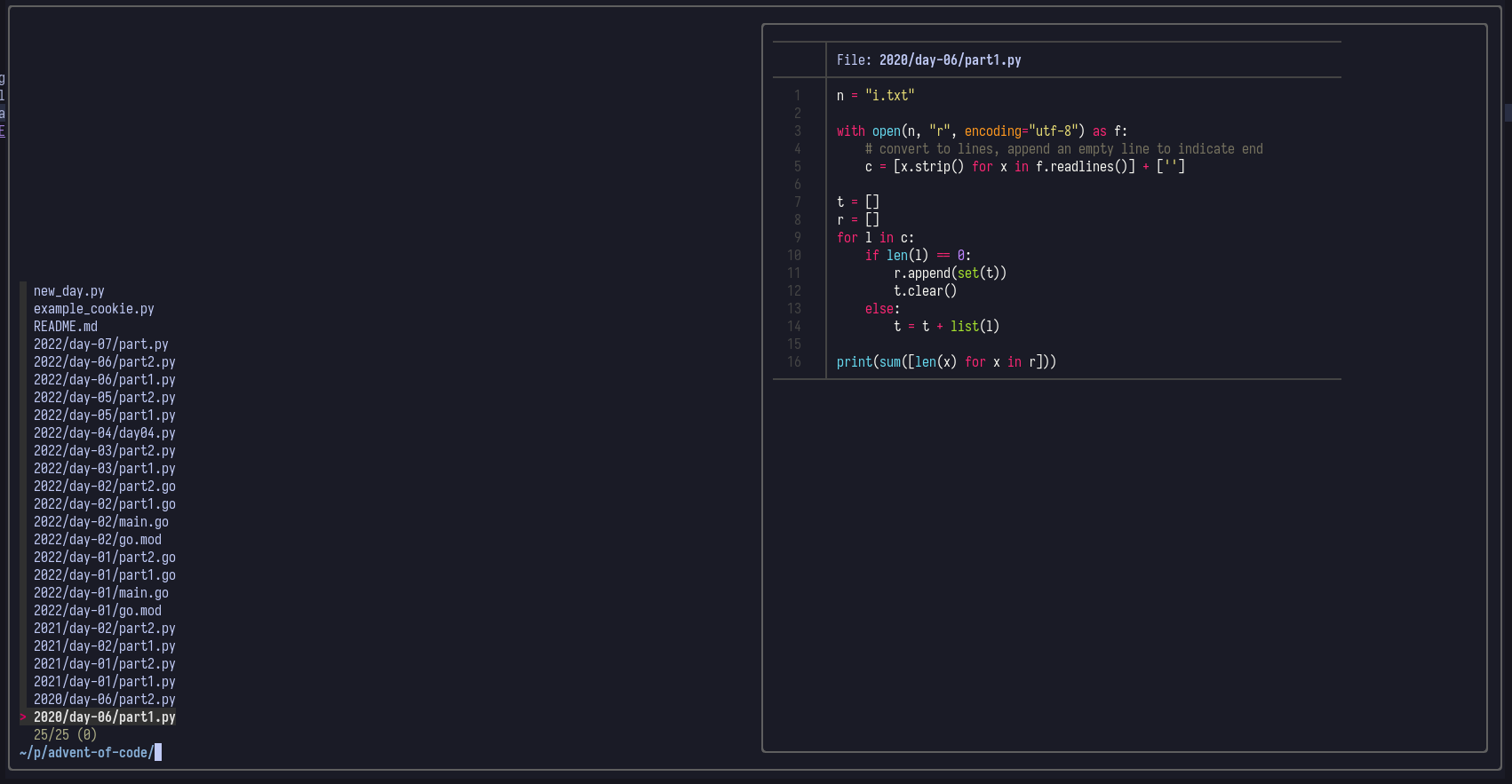 ripgrep:
ripgrep: